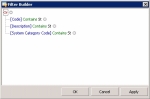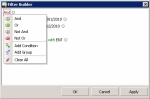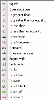Searching for Text in the Table of a Setup Page
In pages presenting data in a table (such as setup and import functions), the Table Search toolbar is displayed:
To search the table:
- Enter the text to find in the Keyword field.
Remember that this function searches for the exact expression.
You can enter the percentage sign % as a wildcard character.
- Select the target column of the search.
You can search all columns or a specific one. - If you want to look for the whole word only, click the Options button, then select the Whole word option.
Otherwise, all the words including the specified string are searched. - To enable or disable the match case option, click the Options button, then select the Match Case option.
- Click the Apply button.
Results are displayed in a table.
The search history is displayed at the bottom of the page and enables you to relaunch previous searches:
The Modify Filter button, at the bottom right of the page, enables you to create a seach filter with advanced criteria.
Click this button, the dialog box of the Filter Editor opens up and you can enter the search criteria.
The filter expression consisting of conditions groups, is displayed.
Each conditions group contains:
- a logical (or boolean) operator (AND, OR, etc.), displayed in red,
- conditions (one per line), containing:
- the name, in blue, for the column related to the condition,
- a comparison condition (Equal, Greater than, etc.) in green,
- values in black.
To add a condition to the group, click + in front of the operator.
To delete a condition from the group, click x in front of the condition.
Click an operator or a column name to view the corresponding contextual menu.
| Option | Description |
|---|---|
| AND | Logical operator: logical AND This operator enables you to check that both conditions are met. |
| OR | Logical operator: logical and non-exclusive OR This operator enables you to check that at least one of the two conditions is met. |
| NOT AND | Logical operator: NOT (condition_1 AND condition_2) This operator enables you to check the opposite of the logical AND. |
| NOT OR | Logical operator: NEITHER condition_1 NOR condition_2 This operator enables you to check the opposite of the logical OR. |
| Add Condition | This option enables you to add a condition to the selected group. The new condition depends on the same logical operator as the other conditions of the group. |
| Add Group | This option enables you to add a group of conditions based on a logical operator that you need to select. |
| Remove Group | This option enables you to delete the selected group of conditions. (this option is not displayed for the root group) |
| Clear all | This option enables you to delete the whole filter. It is only displayed for the root group of conditions. |
| Option | Search String | Syntax |
|---|---|---|
| Equals | Exact value to check | Equals value |
| Is different from | Exact value to exclude | Does not equal value |
| Is greater than | Value strictly greater than | Is greater than value |
| Is greater than or equal to | Value greater than or equal to | Is greater than or equal to value |
| Is less than | Value strictly less than | Is less than value |
| Is less than or equal to | Value less than or equal to | Is greater than or equal to value |
| Is between | Value included in the specified value range with a floor and a ceiling (both excluded from the value range) | Between value_1 and value_2 |
| Is not between | Value not included in the specified value range with a floor and a ceiling (both included in the value range to exclude) | Is not Between value_1 and value_2 |
| Contains | Value that contains the characters string | Containsvalue_1 |
| Does not contain | Value that does not contain the characters string | Does not contain value_1 |
| Begins with | Value that begins with | Begins with value_1 |
| Ends with | Value that ends with | Ends with value_1 |
| Is like | Value including a wildcard character Use the % sign as a wildcard. If you enter a%z as the search string, the search gives all the values beginning with a and ending with z. |
Is like string_1%string_2 |
| Is not like | Value that does not correspond to the specified search string which includes the wildcard character Use the % sign as a wildcard. If you enter a%z as the search string, the search gives all the values that do not begin with a and do not end with z. |
Is not like string_1%string_2 |
| Is blank | Value left blank | Is blank |
| Is not blank | Value entered | Is not blank |
| Is any of | Value included in the specified list Click the + sign to add a value to the list. |
ANY (value_1, value_2, value_3) |
| Is none of | Value not included in the specified list Click the + sign to add a value to the list. |
Is none of (value_1, value_2, value_3) |
The values in the contextual menu of the column depend on the columns displayed in the table.
Click the following buttons, as needed:
- OK to apply the filter and go back to the table,
- Apply to apply the filter without closing the dialog box,
- Cancel to cancel the filtering settings and go back to the table.